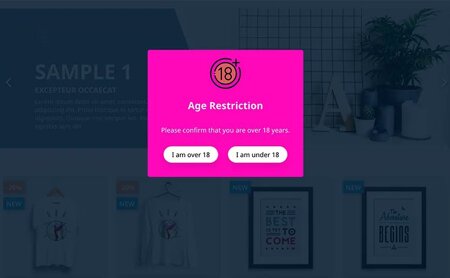How to install Prestashop Theme
Before you start your business on your e-commerce Prestashop site, though, you'll have to install and set up your theme.
The goal of this guide is to show you everything that needs to install Prestashop Theme with Sample Data.
These days, owning a professional-looking website is of crucial importance for any type of business. And you need to select a fantastic theme because it's your greatest ambassador on this endless digital market.
If an online shop doesn't look professional and presentable, people will avoid interacting with it.
Follow this PrestaShop tutorial to install PrestaShop Theme on your online store in minutes.
Prestashop allows you to choose between different outlooks from Admin Panel for your store that built from Prestashop. As a beginner, you probably have heard about tons of available free themes and paid themes. You've found the web design of your dreams, and it happened to be a theme.
You will learn about:
Hang on! Have you installed Prestashop website, haven't you?
I just want to remind you to download the latest PrestaShop package and proceed with the installation as per this detailed tutorial How to Install Prestashop 1.7:
- Download Prestashop.
- Create a Database.
- Run Prestashop 1.7 Installation Wizard.
- Delete the Install Folder & Archive file.
Are you ready? Let's go!
Step I - Download Theme Package to Local PC
First, you need to download a theme installation package onto your local computer. Usually, the theme comes with the installation guide and provides several ways of installation (manual, via a plugin, etc...) — all in one template package, so make sure to check the guide before you even start the installation process with the theme.
Then, extract the downloaded template package that contains the theme file.
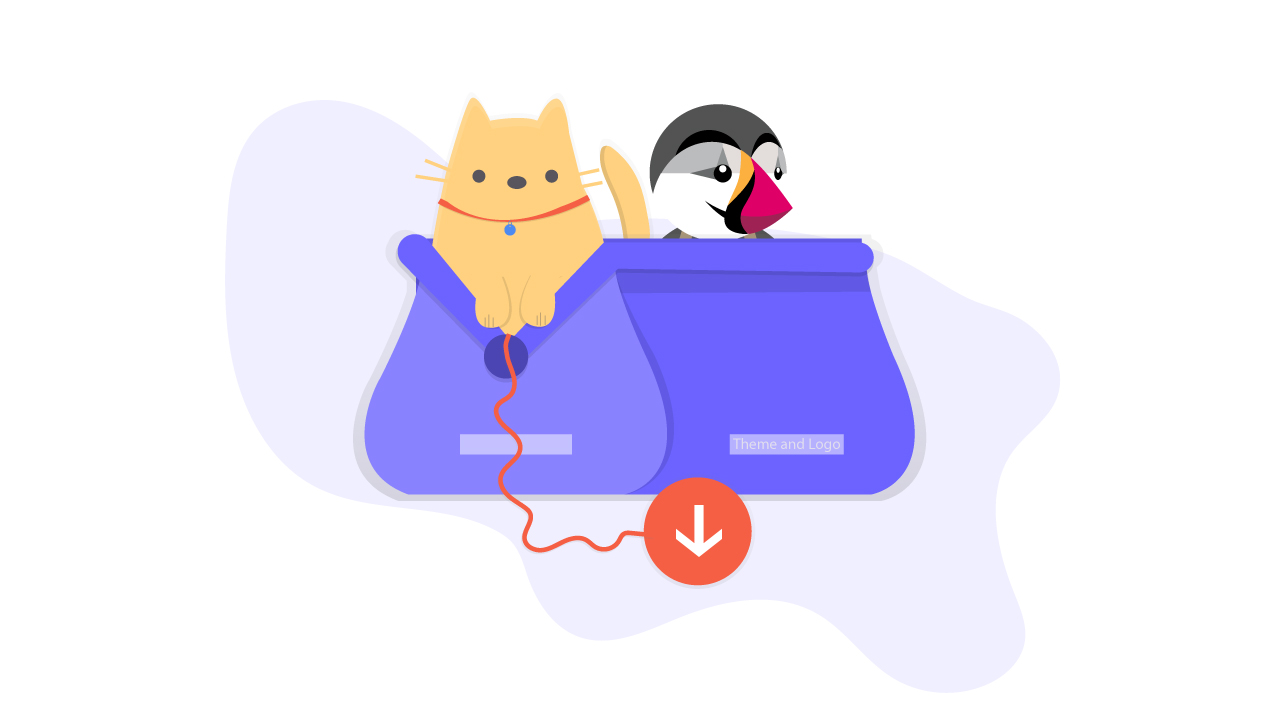
Step II - Import theme into the website
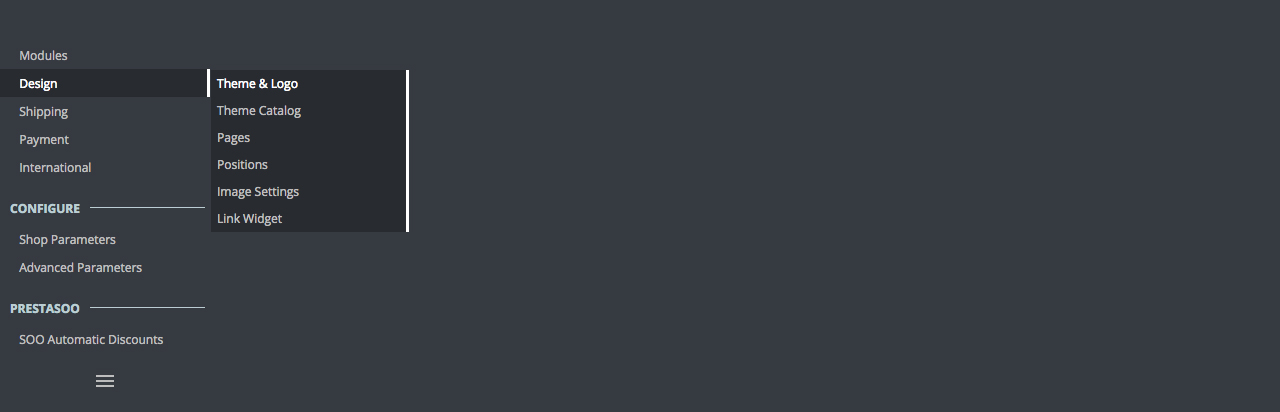
- Log in to PrestaShop admin panel and go to Design -> Theme and Logo.
- You would be redirected to the Theme management page. Here you need to click Add New Theme button.
Import from your computer: It's an easy way — just click Browse button and find the theme package inside the folder you downloaded and extracted on Step I, and then, hit Save button to import your theme into the themes folder on your Online Store.
(Prestashop 1.6: Preferences → Themes → Add new theme → Click Add File button)
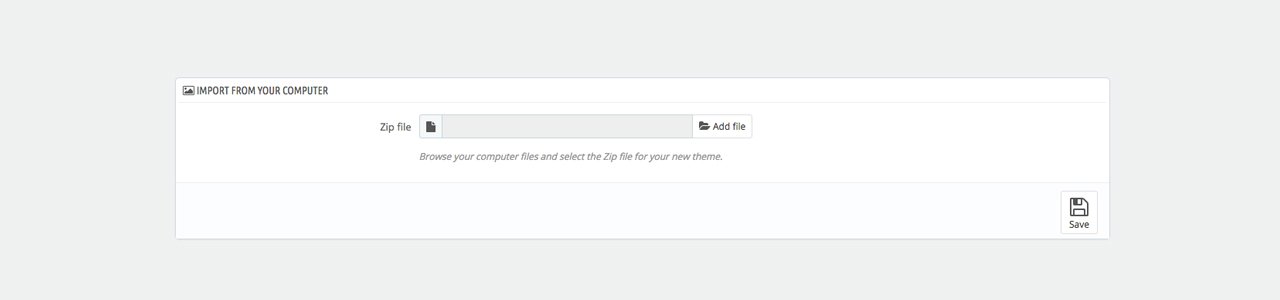
Import from FTP: It's a hard way. Why do we need it? By default, PHP permits a maximum file upload of 2 MB, and you can find a simple and lightweight theme but let’s face it: they are the large files. That's why you shouldn't deploy your e-commerce website on a hosting account - everything is limited!
You might want to ask your hosting provider to configure your hosting account for uploading a big file. And you need to wait some hours (or some days) to receive the answer. So crazy, huh? Let's use a KVM VPS, it's just 5-10 USD per month. Today, KVM VPS pricing is lower than yesterday.
Where do you find a good provider? I love Linode, Digitalocean, Vultr ... They are some good providers you can believe for your business. It's my suggestion. It's not advertising. There is no affiliate link here — or you can Google someone else.
And remember, if your site is running on a hosting or a weak server, you can not use our Prestashop Cloud Backup module to schedule to back up your website automatically.
You know that feeling you get when you're waiting for hosting provider's answer.
Can't wait anymore? So now, upload theme package to your-website/themes/ using FTP clients.
Once have done that, back to your Admin Panel page, jump to Design -> Theme and Logo -> Add a new theme. Here you might want to select the newly uploaded theme from the list of available themes at "Select the archive" and press the “Save” button.
Congratulations! The theme is now installed! Now, activate the theme as the default theme.
Step III - Activate Prestashop Theme
Now go back to the Design > Theme and Logo page and find the newly installed theme. Hover the theme thumbnail image and hit the “Use This Theme” to activate the theme as the default theme for the Front Office.
And...how well do you really know the logo on your website? Want to customize Prestashop logo?.
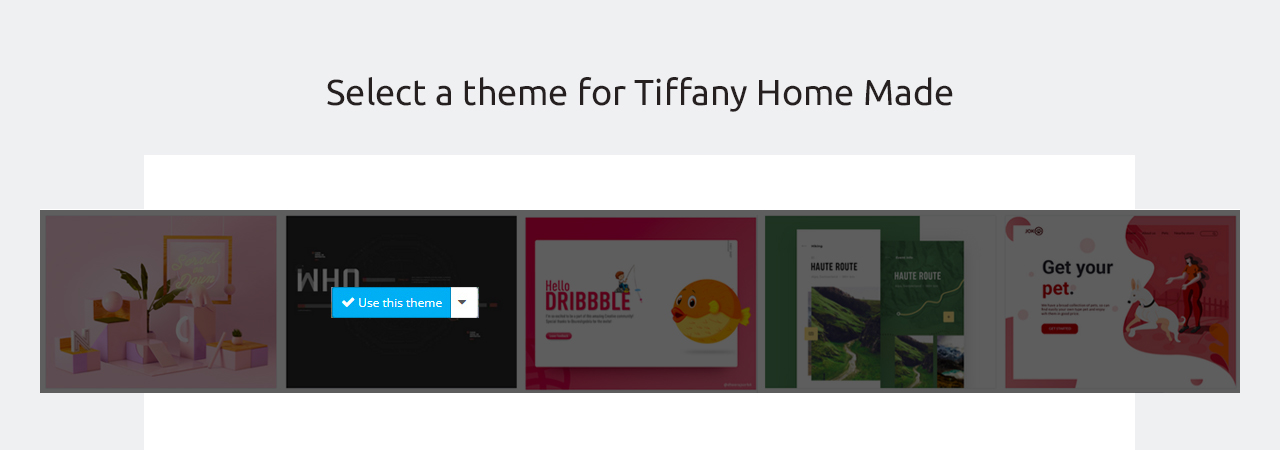
Step IV - Install sample data
The Dump file is a database file that stores all the theme settings inside the database information. Usually, it is imported into the database to make the website look like the demo of the theme you have purchased.
Import dump.sql file with sample data inside the extracted template package on your local computer into your database. You should get the following message: Import has been successfully finished, XXX queries executed (dump.sql).
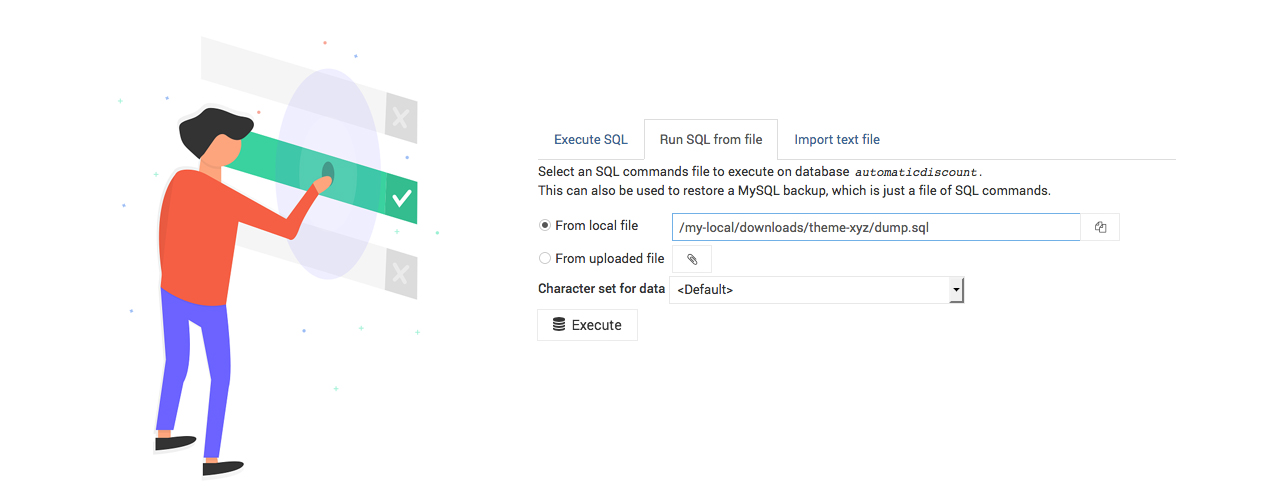
The installation is successfully completed. Refresh your Prestashop Online Store to see the result on front office and start to download Prestashop Addons to improve your website features and boost your sales.
Don't forget to visit our blog to discover the latest Prestashop Tutorial for your business.
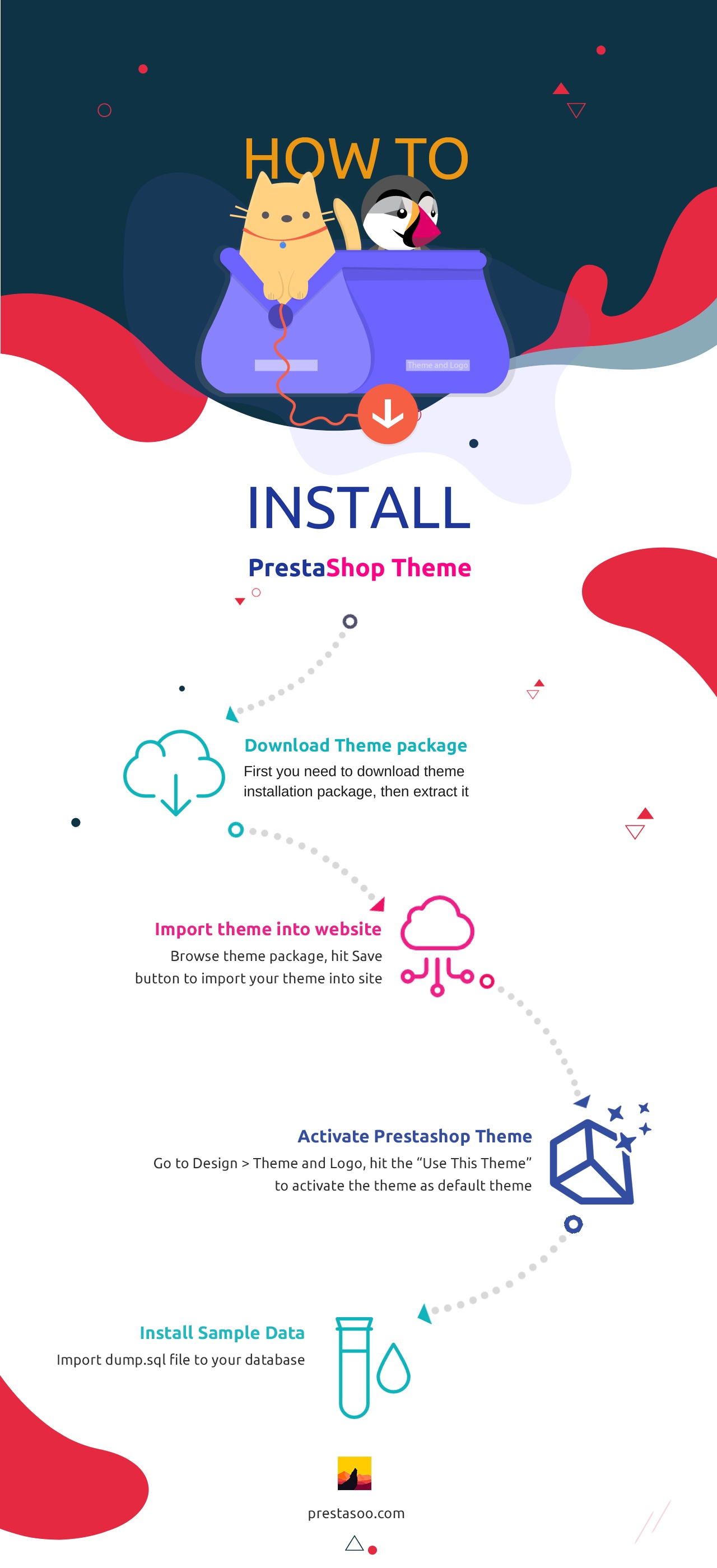
 Countdown x Bar
Countdown x Bar Xleft
Xleft Jump to Checkout
Jump to Checkout GDPR
GDPR