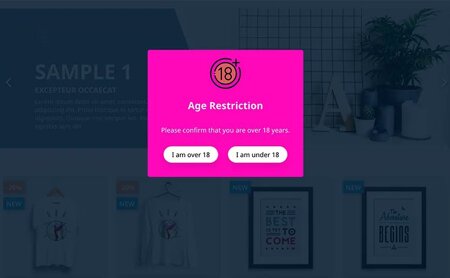Prestashop Tutorial - How to setup cart expiration time
On this tutorial, we will define how long your ecommerce website will remeber the cart of buyers that left without checkout. Sometime we need to control the way of how long shop will remember cart with such products to avoid the problem of stock unavailable.
Here you can find information about your Prestashop Cart expiration time to decrease or increase.
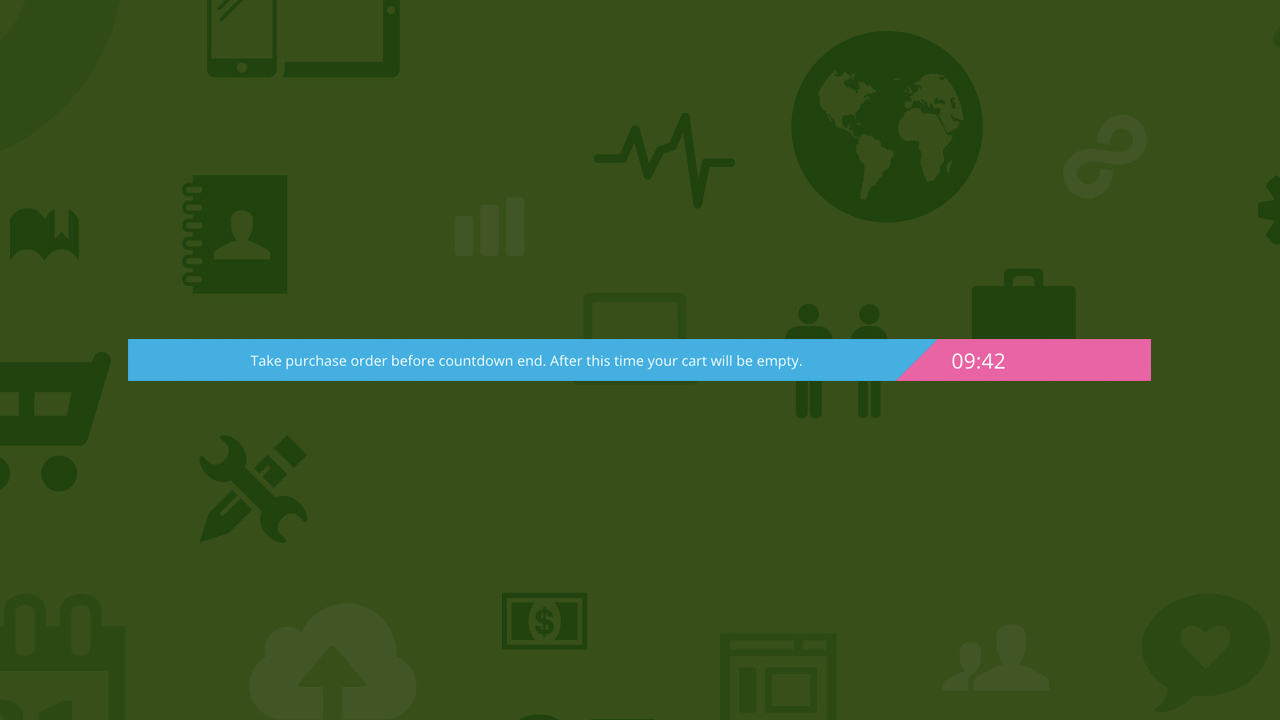
How to setup cart expiration time
Well, once you add a product to basket, your website creates new cart and the browser stores the information about this cart in cookie. Each cookie created by your shop has an expiry time and in fact - this defines how long browser will remember cart. So simply saying to decrease cart lifetime in browser it will be enough to decrease cookie life time.
Step by step
- Login to your shop back office.
- Access to Administration > preferences.
- On "General" tab ( Prestashop 1.6 & 1.7 : Configuration tab ), you need to change there value of "Lifetime of front office cookies" : it's the cart expiration time in hours. Now decrease / increase it as you wish.
Is that so easy, right? This Prestashop tutorial are working on Prestashop 1.5, Prestashop 1.6 and Prestashop 1.7.
But in case you want to show a message with a timer countdown appears on all product pages and the checkout page about the cart expiration time? Prestashop Cart Reservation module helps you make sure your customers will finish the purchase by set the expiration time for carts, a beautiful message appears and starts the countdown as soon as your customers add the first product into the shopping cart.
If the time expires before customer completes his purchase all products get automatically removed from the shopping cart. When the customer proceeds to the checkout page the module automatically adds some extra time to the countdown.
 Countdown x Bar
Countdown x Bar Xleft
Xleft Jump to Checkout
Jump to Checkout GDPR
GDPR